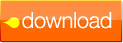Using Chronicle With iCloud Reminder Sync
 Using Chronicle with iCloud Sync is simple. Simply check the "Write iCal tasks instead of events" checkbox in Chronicle's preferences (see screenshot at right). Chronicle will add your reminders from now on to iCal's "Reminders" list. This list will automatically sync to all your devices signed into your iCloud account. On your iPhone, your reminders will appear automatically in the iOS reminders app.
Using Chronicle with iCloud Sync is simple. Simply check the "Write iCal tasks instead of events" checkbox in Chronicle's preferences (see screenshot at right). Chronicle will add your reminders from now on to iCal's "Reminders" list. This list will automatically sync to all your devices signed into your iCloud account. On your iPhone, your reminders will appear automatically in the iOS reminders app.Note: after turning this option on, the change will take effect the next time you log a payment or edit each bill. To test the change, edit one of your bills in Chronicle, and re-save it. The reminder for the bill should automatically appear on the iCal tasks list (not on the calendar).
Troubleshooting
If you are having trouble with Chronicle's iCloud reminder sync, follow these troubleshooting steps:
1. Check System Requirements: Your computer must be using iOS 10.7 (Lion), and your iPhone/iPad must be using iOS 5.
 2. Verify the "Reminders" List Exists: Launch iCal, and select View -> Show Reminders from the menu. On the right side, the Reminders list appears. Click the word "Reminders" and see if there is a calendar named "Reminders" under the iCloud heading. If not, create a new reminder list named "Reminders" by selecting File -> New Reminder List -> iCloud (see screenshot). Name the calendar "Reminders".
2. Verify the "Reminders" List Exists: Launch iCal, and select View -> Show Reminders from the menu. On the right side, the Reminders list appears. Click the word "Reminders" and see if there is a calendar named "Reminders" under the iCloud heading. If not, create a new reminder list named "Reminders" by selecting File -> New Reminder List -> iCloud (see screenshot). Name the calendar "Reminders".3. Remember to Edit Your Bills: In Chronicle, edit and save each bill. This will force each bill to update the Reminder to iCloud. To verify the Reminders exist, check the "Reminders" list in iCal (choose View -> Show Reminders from the iCal menu).
4. Check Settings on iPhone: If your reminders are not showing up in your iPhone Reminders list, check Settings -> iCloud on your iPhone, and make sure Reminder sync is set to On.
If you are still having trouble after trying these steps, contact support@littlefin.com, let us know your problem, and mention that you have already tried the troubleshooting steps.